 854
854
The Q memo is a very special setup and may not be on your memo list by default. To add the Q memo go to an item in inventory and edit that item. Go to the Memo field and use the drop down to view the current memo's, press [F2] on your keyboard while in the Memo list to enter a new code as shown:
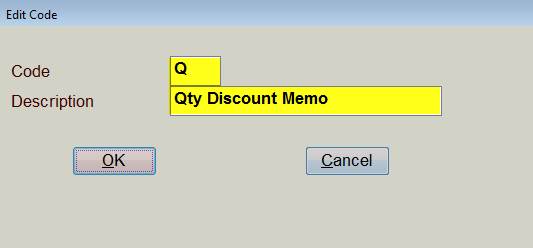
Apply the Q memo to the part - the Q memo will be at the bottom of the Memo list. Close the edit mode on the part to save the Q memo on that part.
To setup the different quantity pricing discounts use the [Ctrl/K] Kits button at the bottom of the inventory screen, the following Qty Discount Schedule screen will appear:
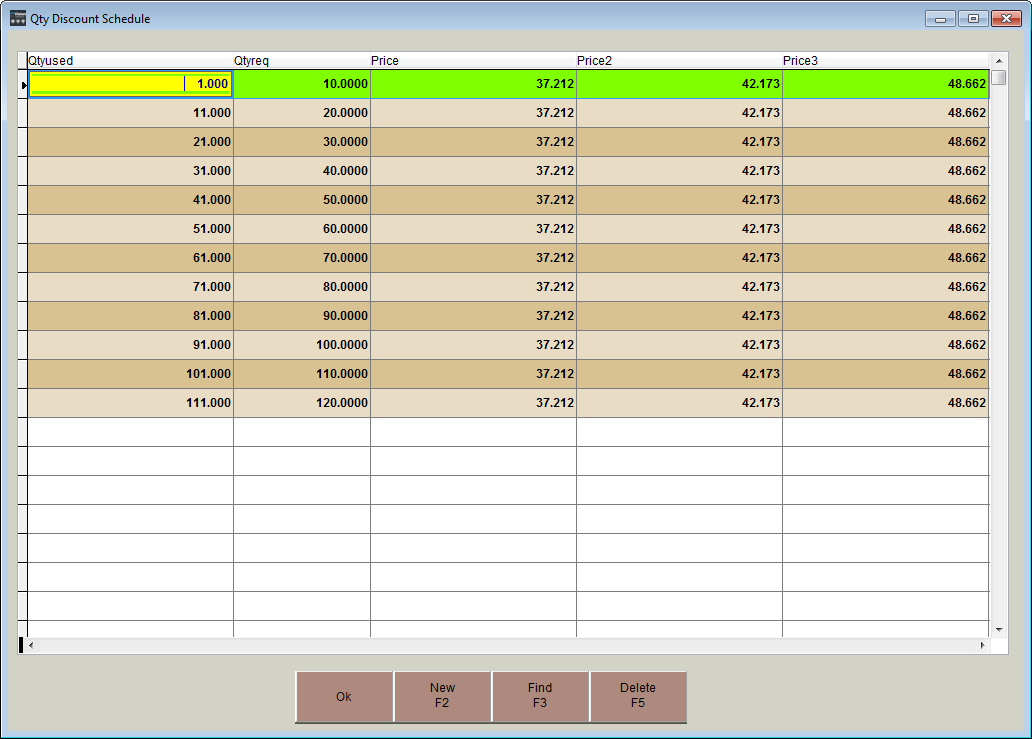
Qtyusedminimum quantity to get the discount (increments of over 10 can be edited)
Qtyreqmaximum quantity to get the discount (increments of 10 can be edited)
Price Wholesale price of the quantity set - for customers with Wholesale pricing
Price2Fleet price of the quantity set - for customers with Fleet pricing
Price3Retail price of the quantity set - for customers with Retail pricing
Manually edit the desired selling prices in the Price columns.
Here is an example of the discounted selling prices:
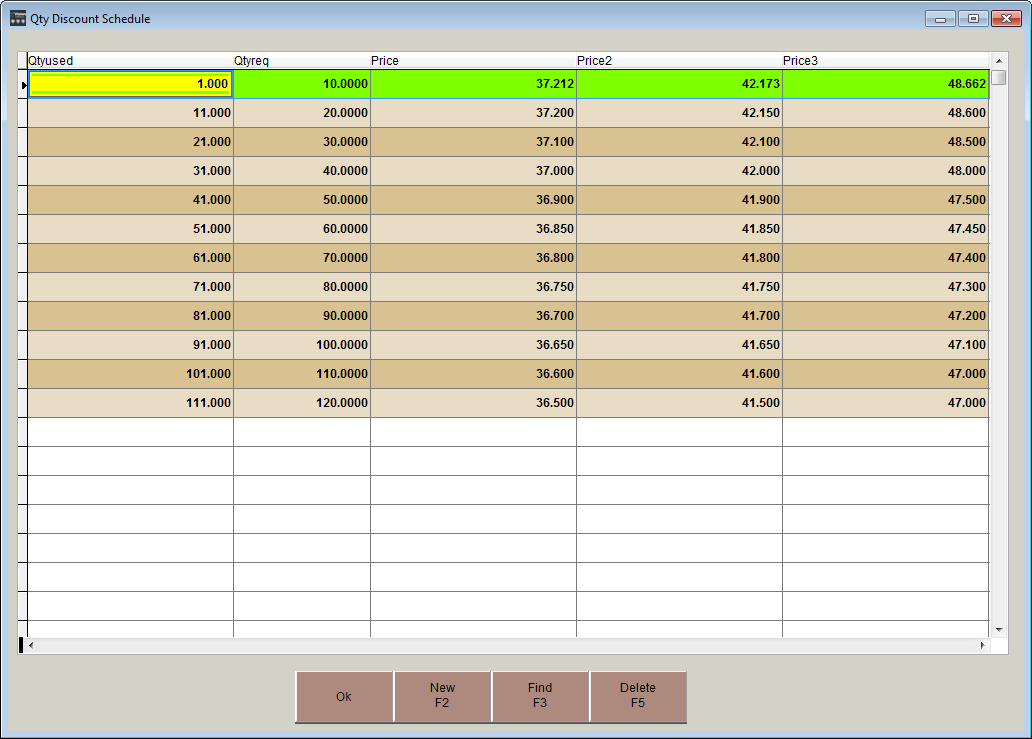
When selling the item the system will prompt with the quantity prompt;
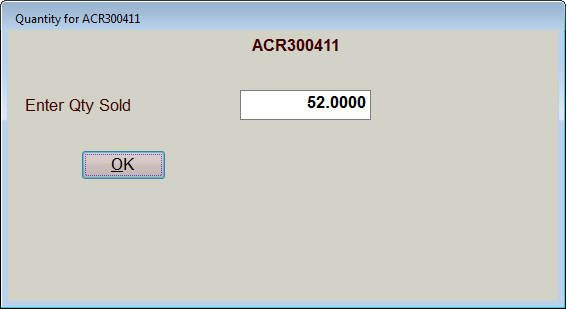
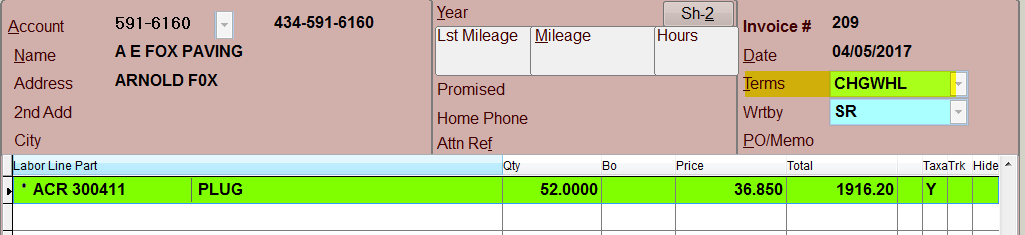
This is a Wholesale customer so they get the pricing discount setup in the Price column for quantity 51 to 60.



