 2209
2209
The fields for Group and Subgroup are typically used by automotive catalogs; to setup your own specific searching and cataloging Groups these fields have been added.
Verify that Group and Subgroup are setup in the inventory search fields list. Go to Services and Features or go to Utilities, J. System Setup, Q. System Features.
In the features screen select the Inventory tab, find the option that reads "Inventory field list, Inventory Column list" and select it to open up the View Designer for Inventory as shown:
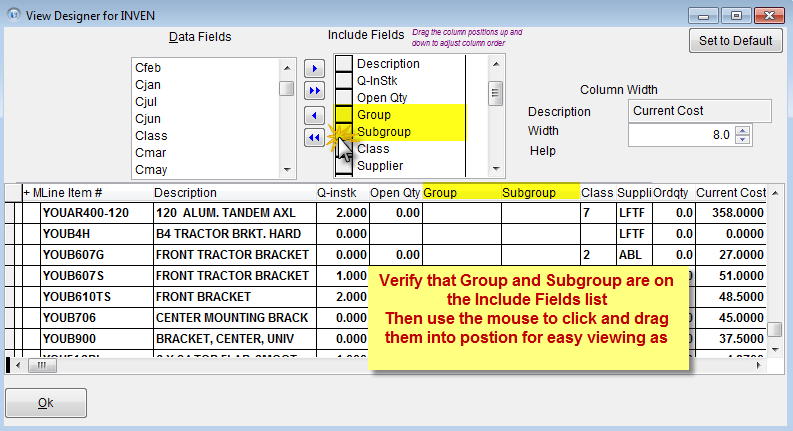
Once these columns are added to the field list for the basic search on Inventory return to the Inventory screen to set up the user definable Groups and Subgroups as needed.
Bring up an item in the Inventory Management System screen; to access the Grouping setup go to [F6] options and select Grouping or use the hot key combination of [Alt] and Z.
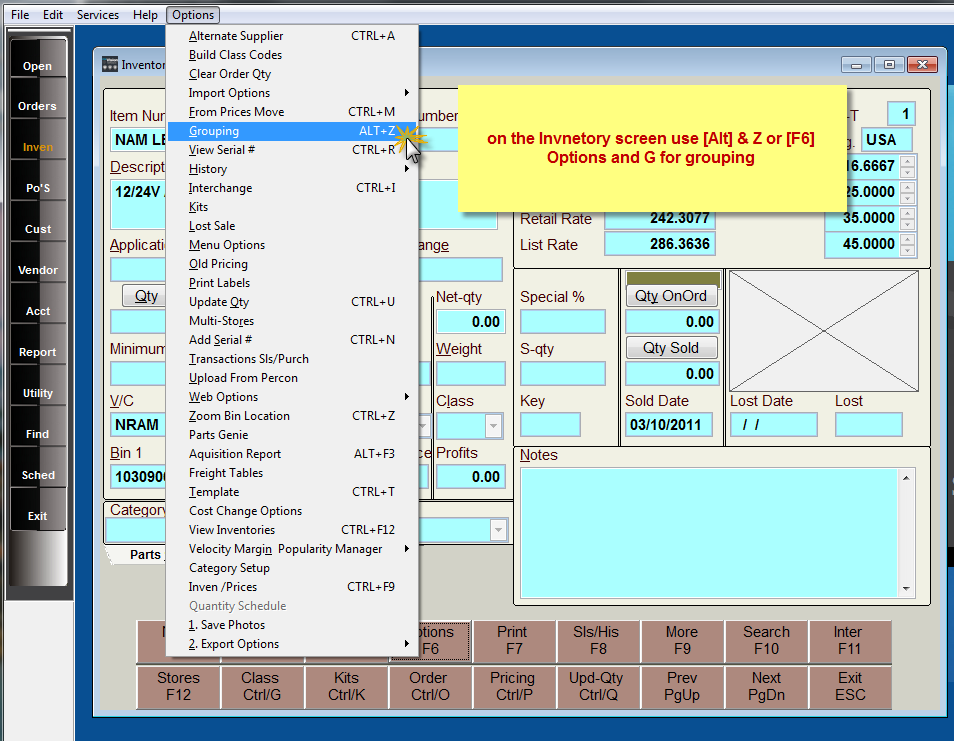
The Group and Sub-Group entered here will now display on the search and can be used in conjunction with basic Grid Search Functions .
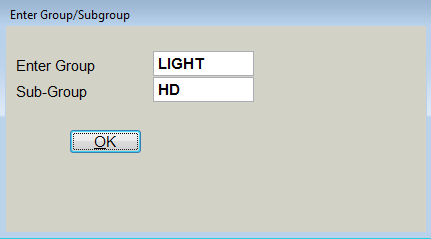
Once in the Inventory search grid screen - right click on the Group or Subgroup column heading and type in the search item as shown:
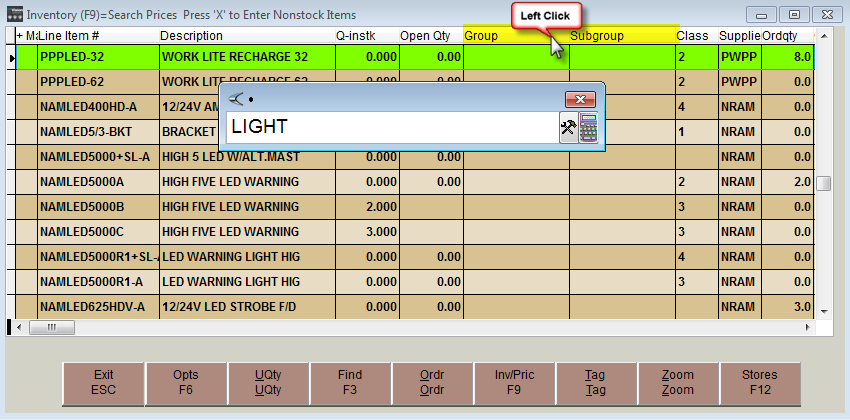
Press Enter - the grid view will be filtered to show only the items fitting that criteria:
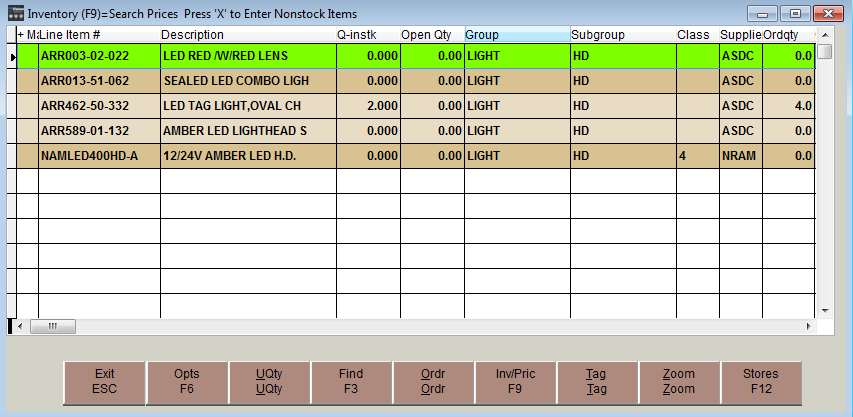
Combine this grid search by column with multiple columns simply by left clicking on another column and typing in the next search or use the [Backspace] key to erase your search criteria and start over - review Inventory Search / Grid Search for more tips on using this search.
Remember that any field setup in Inventory can be used as a search if needed also review tools pertaining to Inventory Categories which will provide more powerful reporting capabilities.



