 1160
1160
VENDOR SETUP
Having your Vendors pre-set with names, Vendor ID’s and default terms will greatly benefit the Inventory setup and purchasing process. There are several features in the Vendor Files area, this document outlines the basic operation and most important fields, please refer to the 6. Vendor Files section of the Help menu for details on each field and function.
You can choose to have a PTM Certified Specialist import your data for you – data should be provided from your other software in Excel or ASCII Delimited formats. Read through the next section on Adding New Vendors to understand the most important fields and the terminology used to better understand what data to export from your existing software.
Vendors can be imported from Excell or Quickbooks – go to the Help Menu under 9. Utilities, I. Q-Books-Excel Import/Export for details on the process if you plan on importing and preparing the data yourself. Read through the next section on Adding New Vendors to understand the most important fields and the terminology used to better understand what data to export from your existing software.
Adding New Vendors (Basic)
From the Main Menu select Vendor Files or press the letter V – the hotkey combination of [Shift] & [F6] is available if any other menus or options are open.
Press [F2] to add a new vendor, the system will prompt for the New Vendor ID.
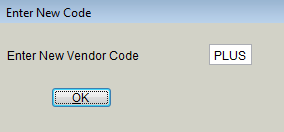
The Vendor ID field is the most important field on your Vendor files, especially when concerning Parts Purchasing Vendors. Consult with your parts people to make sure the vendor ID is recognizable to them. The Vendor ID is used in Inventory as the Supplier Code and in some cases as the Line Code on parts – this ID field can be up to four characters. Accounting information will be sorted and searched by the Name.
Select [OK] once a valid Vendor ID has been entered.
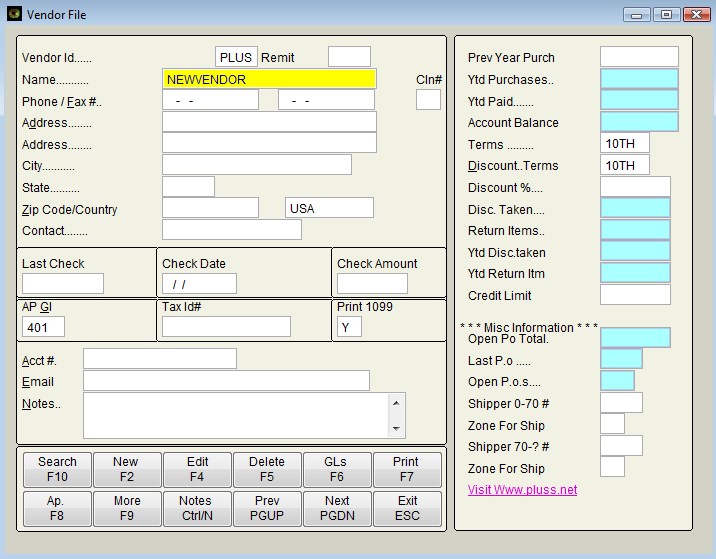
The Name field will automatically highlight and show as NEWVENDOR. Type in the Vendors Name keeping the name simple, press [Enter] and fill in the other fields.
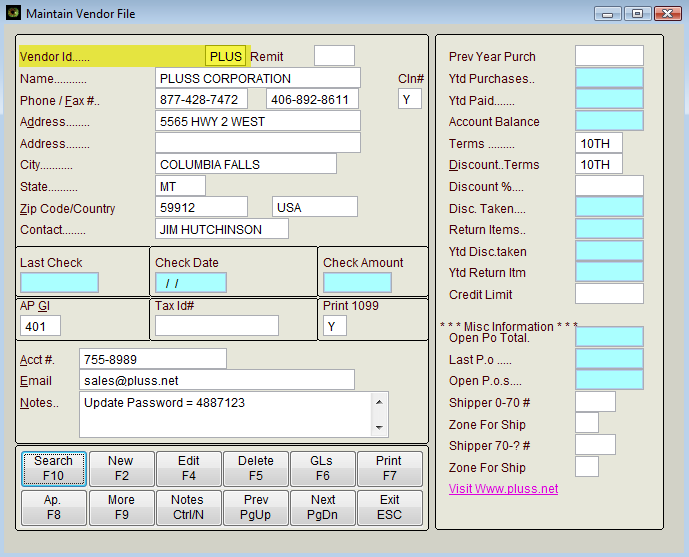
Terms are important to the Payables and Accounting process, 10TH = tenth of the following month, 10 = ten days from the invoice date…
Press [F4] when done to save the new Vendor to your Vendor files.



