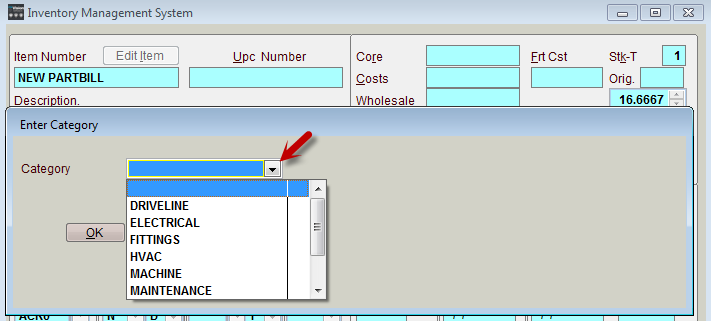734
734
When editing an item in Inventory the Category field is accessible at the bottom of the screen.

Use the Setup button to setup the Category list - use the Cat-Rep button to report on Categories . Once a category is set it will report "retro-actively" on that part.
* Note: using Categories is the suggested method for handling Consignment Inventory - simply setup the parts as normal and use the Category of CONSIGNMENT or CONSIGNED to designate the items - use the Category Report for sales details.
Setup Category list:
On any item in inventory in the Edit mode select the Setup button at the bottom of the view to access the following list.
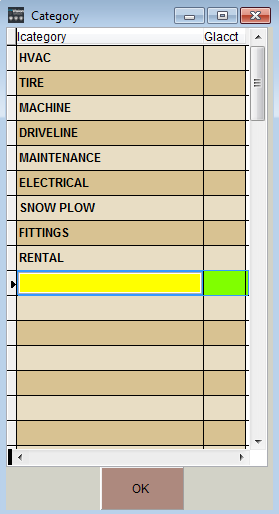
The Category is intended to allow easy grouping of your Inventoried items in a more generalized sense then Line Code and Class Codes. Once the list is setup assign a category to your Inventoried items (NOTE: any items not categorized will show as "non-Categorized" while non inventoried items will show as "non-Inventory").
Once Categories are established you may want to activate a couple features. Go to System Features (Utilities, J. System Setup, Q. System Features) and search the keyword of CATEGORY.
Include Category/Department Search
Prompt for Category on New Inventory Items
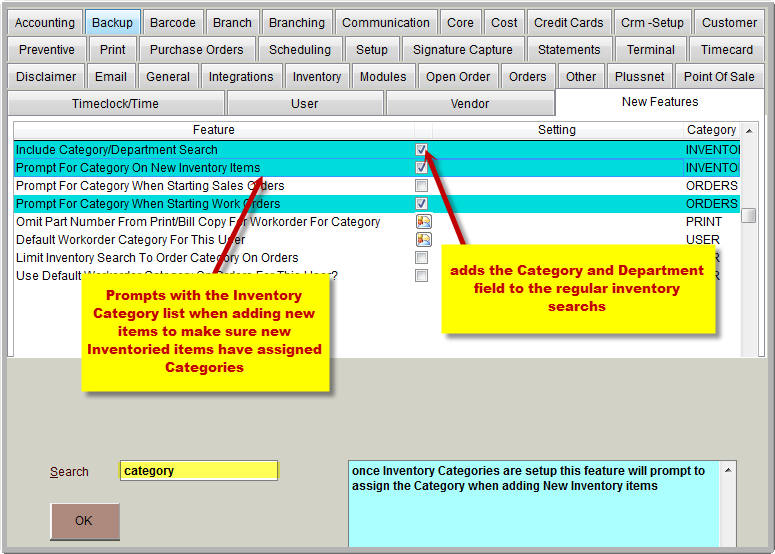
Include Category/Department Search
with this feature on the regular [F10] Inventory search will now have two more fields for the Category and Department with drop down lists available as shown.
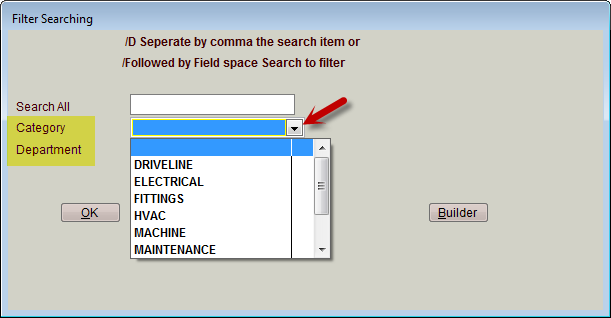
Prompt for Category on New Inventory Items
With this feature on as soon as the [F2] for New is used in the inventory screen the system will prompt for the category of the new item with a drop down box. Also when receiving a New item to inventory from Purchase Orders the Enter Category prompt will appear after the part number and description details are verified.