 701
701
Parts Order by the Case or Case Lot Orders/Gross Orders
For items that are not only pieced out but also purchased by a set case amount a different setup may be required. In the below example a filter is shown. This filter is purchased by the case and there are 6 filters to a case, the buyer has to purchase the filter by the case and purchases one case at a time.
See the below screen for the proper setup:
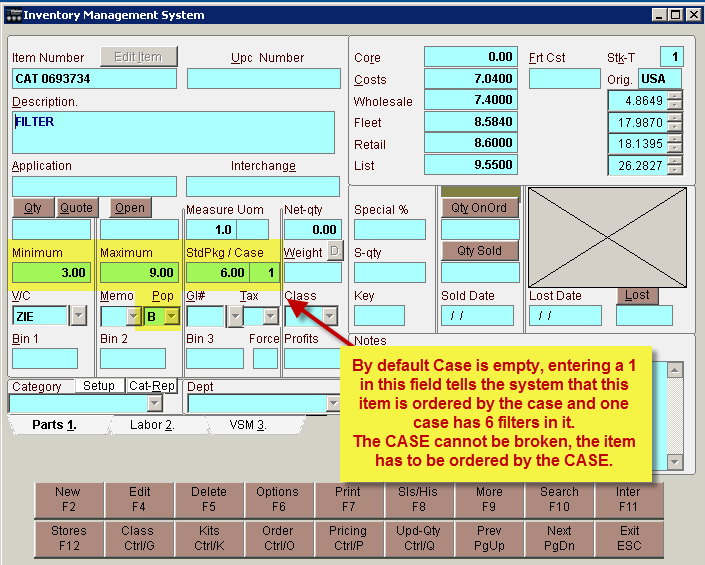
*users from Echelon may have used a numeric in the memo field to indicate the case because the case field did not exist
When the item reaches minimum quantity and is prompted for reorder the system will reorder 1 Case according to the settings.
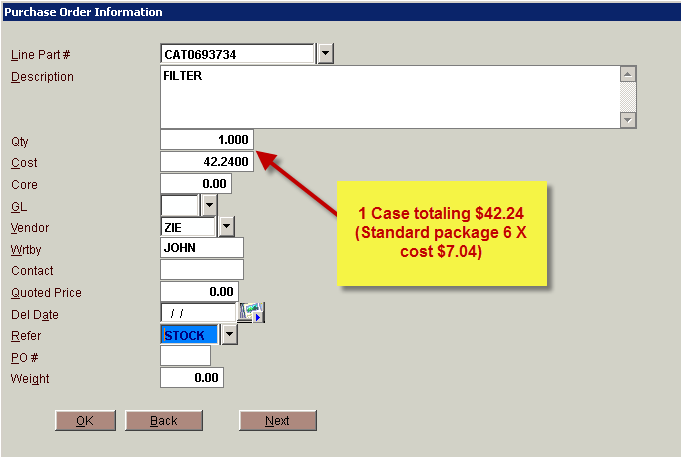

When received and processed to Inventory this item will be updated by a quantity of 6 items.
To order multiple cases when reordering product set the case field at the number of cases to order. Once Case is used the Maximum field no longer affects the suggested reorder amount, only the minimum field matters.
Setting Suggested Reorder Quantities for Case:
- set the minimum quantity at the number per item to hit before the suggested reorder
- set the standard package to represent how many items are in a case
- set the case number to the number of cases to order when the item hits minimum quantity



