 687
687
Reporting Serialized Parts
On a serialized part use the [Ctrl] R to view the Serial Numbers. From the screen to view Serial Numbers select [F7] Print.
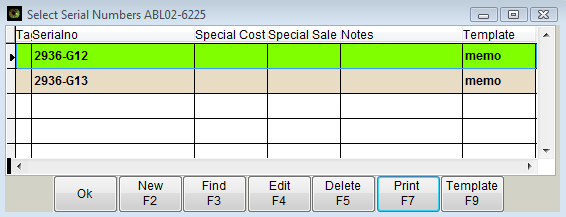
The following printing options will appear:
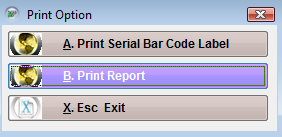
Select B. Print Report; the following options will appear.
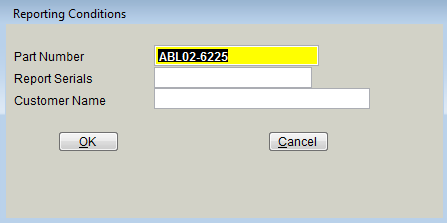
Part Number the Part in Inventory selected to view the Serial Numbers will default as the Part Number to report on – if trying to report by Serial Number or just by Customer Name remove the Part Number so that the reporting can search all serial numbered items.
Report Serials leave empty to view all Serial numbers for set criteria or enter a specific serial number to report for that item
Customer Name when a serialized part is sold or on an open sale the Customer Name is linked to the sale – if looking for the serial numbers purchased by a particular customer type the first part of the customer’s name

Notice the first Serial number is marked as ‘Taken’ and shows the Customer who bought it along with the Order number it was sold on. The Cost and Salesprice fields will only be populated if the serialized item had a Special Cost or Special Sale price setup.
Reporting for ALL Serial Numbers in stock
Go to any part and view the Serial Numbers ([F6] options, View Serial# or Ctrl & R) select [F7] print
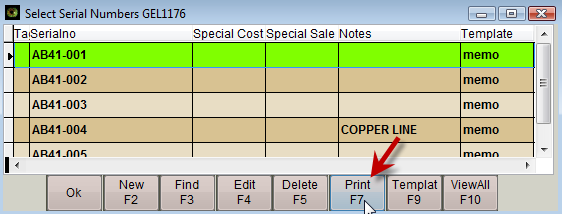
Blank out the Part Number field and select the check mark for Not Sold
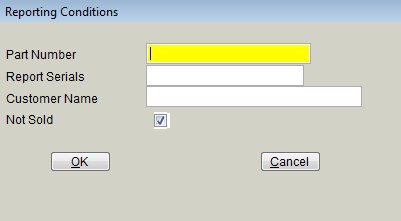
The report that comes up will show only the serial numbers that have not been selected and sold
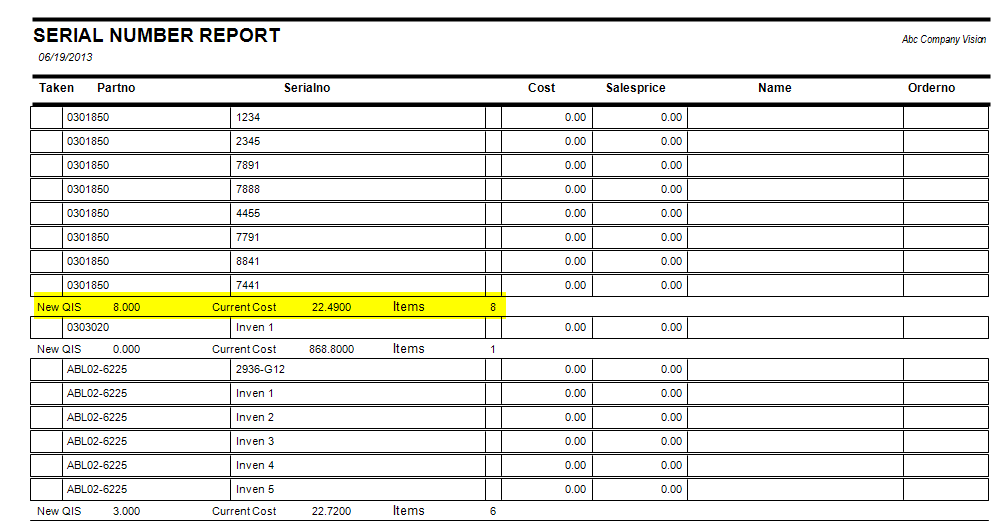
QIS = quantity currently in stock on the inventory view
Current Cost = Current Cost per item in inventory view
Items = total count of serial numbers, this count should match the QIS (notice in the example ABL02-6225 has a difference indicating the physical count is wrong).



