 1103
1103
Parts with Serial Numbers used for tracking purposes must be setup with the # Memo; the # memo will allow the system to prompt for the Serial Numbers when purchasing or selling the item. The Serial Number can also be connected with Special Pricing (Costs) which will be used when that serial number is selected.
First Time Setup
When first setting up Serialized parts the item will need to be edited and the existing items in stock with serial numbers will have to be manually added. Edit the part to setup the # Memo as shown.
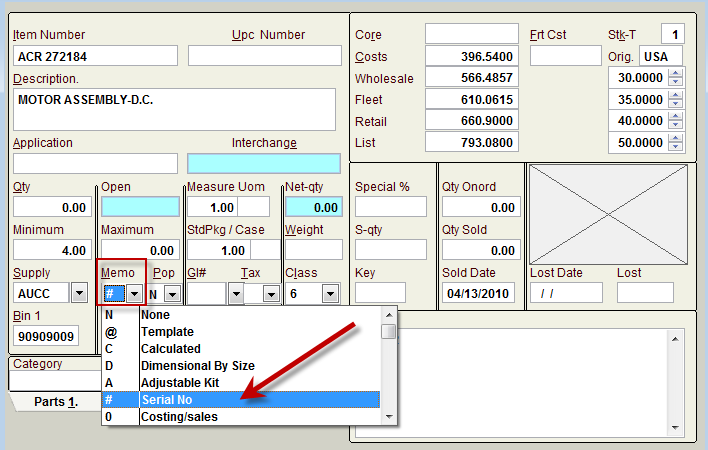
If the item had a quantity in stock already the system will not prompt for the serial numbers – use [Ctrl] and [N] (found on the [F6] options list) to add New Serial Numbers. If the # Memo is applied then the item’s quantity is edited the system will prompt for the Serial Numbers as shown below.
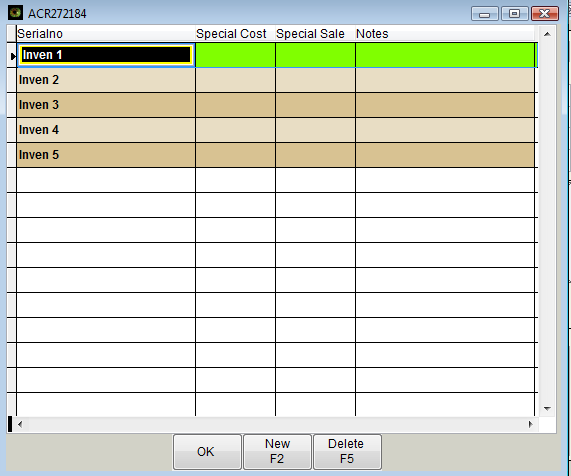
The Serialno field is populated with “Inven..” to show how many Serial numbers are required based on the Quantity in Stock, along with saving the field if the user has to exit out without getting a valid Serial Number.
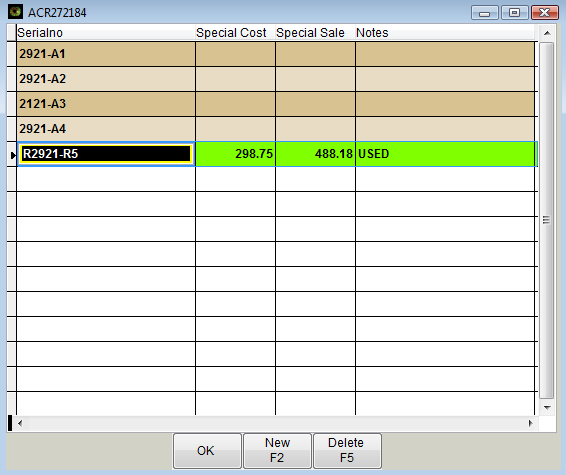
Note the one serialized item has a special Cost and Special Sale amount which will only apply when that Serial Number is selected for sale.
The Note is for selling information only and will not print for the customer to see.
Porting / Converting Serial Numbers
In May 2012 the way Serial Numbers were setup and handled in Vision was changed on version 1.1.2920. Users on earlier versions of Vision will receive a prompt when installing the updated version.
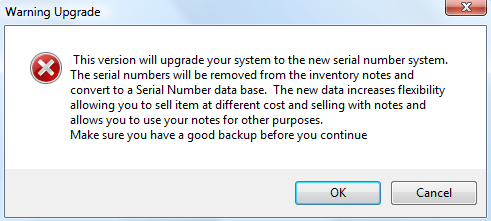
Make sure all users are out of the program before selecting OK. This Warning message is prompted because a file is missing from the Vision directory, the file is named CNVSERIALS.ON. This conversion and upgrade to the Serial Numbers will create a new database called SERIALNO.DBF – in previous versions of the program the Serial numbers were simply recorded as Notes separated by # symbols and a comma. Any previous items in Notes on parts with the # Serial Memo that have the # and comma on them will be moved into the Serial Number database. Use the feature for Reporting Serialized Parts to find all the Serialized items in the Inventory database.



