 801
801
MARGINS
What is MARGIN?
Why does Vision use MARGIN pricing?
Margin is not the same as Markup.
Markup takes the cost of an item, multiplies it by a percentage and then adds that value to the original cost. The example below will take a 20.00 cost item with a markup of 20%
(Cost x percentage) + cost = selling price
20.00 cost item x 20% = 4.00
Add that 4.00 to the original 20.00 cost and the selling is now 24.00
Margin is based on percentage of profit so if the seller wishes to achieve a 20% profit the below example shows that calculation on a 20.00 cost item.
Cost / (profit margin – 100%) = selling price
20.00 cost item divided by .80 = 25.00
Vision uses Margin because it is the industry standard when dealing with unpublished price lists. For example if your supplier gives you a price list and you get 25% off List
The list on an item is 55.00
55.00 x 25% = 13.75 so the cost is $41.25
To sell this item for 25% markup would only be $51.56 (less than the suppliers list)
But to sell this item for 25% margin would be $55.00 (exactly the same as the supplier list)
To really understand margining you have to understand what profit is. If someone says “I cleared 150% profit!” that comment is erroneous because the word profit means the % amount of the sale that was not cost. In fact the maximum amount of profit that can be made is 100% or in other words the sale had no cost.
A helpful way to visualize margin is to imagine sharing a pie with someone else. It doesn’t matter how big the pie is if you get the whole pie you got 100% of the pie; but if you share 25% of the pie then you well only have 75%.
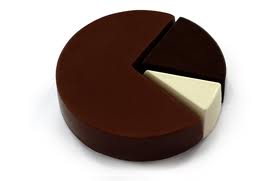
So who are you sharing the pie with? Costs, Overhead Expenses, Liabilities, Payroll, Taxes and Growth…This is called Inventory Carrying Costs or Parts Overhead Percentage (POP).
Inventory Carrying Costs (POP - parts overhead percentage)
Knowing your Inventory Carrying Costs is crucial information for owners and managers. We recommend checking the your Inventory Carrying Costs (POP) calculation each month. This is the main reason the Chart of Accounts is setup with departments and
Remember for every part you buy there is not just the acquisition cost which may or may not include freight but also you have to make enough in sales to pay overhead expenses such as wages, lights, phone and other related expenses. To determine the percentage of sales which goes to pay this overhead take last month’s expenses (including parts and office personnel payroll) and divide last month’s sales into it. The result of the calculation is your break-even point; this is your minimum margin, the margin items have to sell for just to break-even (not even making a profit). Now use the minimum margin to determine a profit goal and measure sales against to make sure you are making a profit and not just breaking-even!
Example:
Expenses including parts personnel and office personnel payroll were 16,000.00
Total Parts Sales were 90,000.00
16000 / 90000 = 0.1778 (or 18%)
Now if a part is sold for less than an 18% margin the item has been sold BELOW COST
NOTE: there are other calculations to consider also – Growth, Investments, Liabilities and Taxes but it all starts with POP and understanding Margin.
Once the POP is figured out and a Minimum Margin is determined the system can be set to notify when the Minimum Margin has not been met.
Once the Parts Overhead Percentage / Carrying Cost is figured out you will want to use this to set a Minimum Margin Flag for your selling prices.
This feature flags items being sold below your desired margin.
refer to 5.2.1 Minimum Margin Flag for details
There are several tools available for setting or fixing margins on your inventory here are a few of the most popular:
Refer to 18.2.7 Set Default Margin to setup the basic margins for use on items not setup in inventory and not using a default line code
Refer to 5.2.3 Default Line Code for details on using the Default Line to set the margin on parts added to inventory with that line
Refer to 5.15 Class Codes to setup classes within the inventory line codes for controlling and setting margins
Refer to 5.10.3.2 Set Class/Margin by sales or line code for general instructions on setting margins by line or clasee
Refer to 5.10.3.2.a Setting Margins on ALL Parts for more detailed instructions on setting margins for all items
Refer to 5.10.3.5 Edit Inventory Utility for a easy to use tool that allows you to manually manipulate selling prices and other details on inventory items



