 671
671
In the Inventory search screen [F10] or [Shift] & [F10] search - use the O to order option to order the item highlighted.
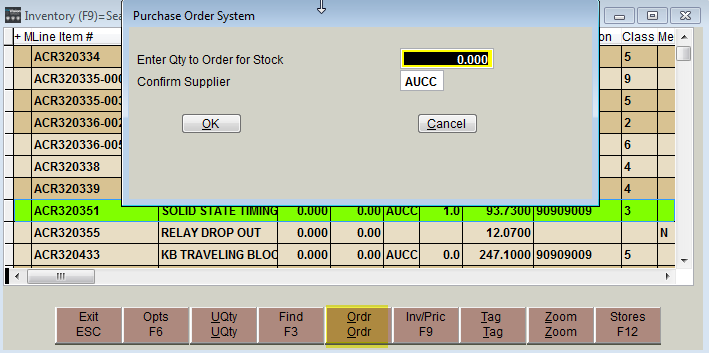
Refer to Reorder item sent from Inventory under Purchase Order section for details on using this tool; also refer to Low Quantity - inventory search option in this same section for other suggestions and ideas for using this feature.
Enter Qty to Order for Stock: Enter the quantity to send into Purchase Orders
Confirm Supplier: Enter the Supplier ID - by default this field will display the Vendor already setup on the Part - if unsure who you will purchase item from leave as default or use a generic vendor id and move the item(s) to correct vendor over in Purchase Orders



