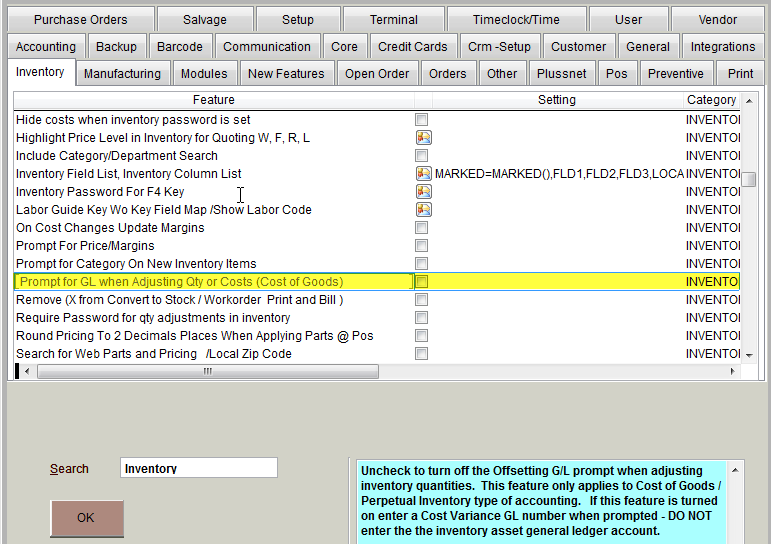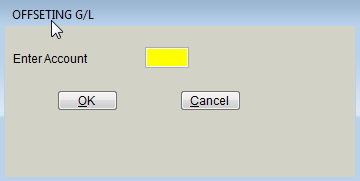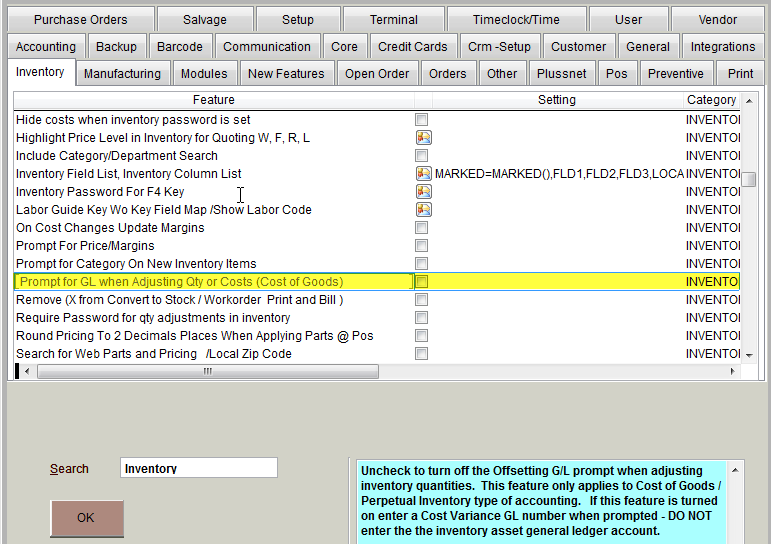May 16, 2018
 727
727
[U] UQty - Update Quantity on the Inventory Search Screen
In the Inventory search screen [F10] or [Shift] & [F10] search - press U to update the existing quantity in stock, record a note why the count was off and enter offsetting GL if prompted.
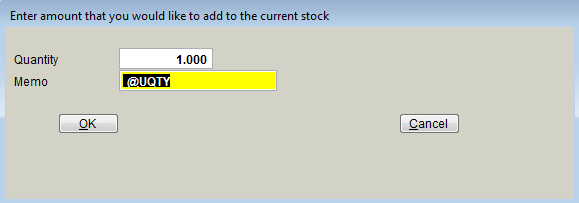
Quantity: a negative will decrease stock and a positive number will increase the quantity showing in stock
Memo: the default message of @UQTY tells the transaction file this change was done at the inventory search screen using "U" update quantity - replace this will an explanation as shown
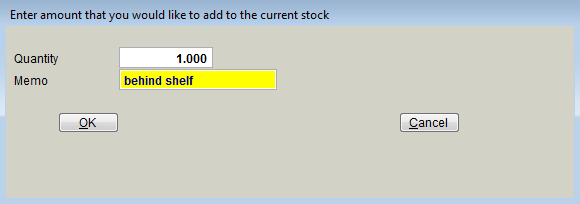
Memo: the default message of @UQTY tells the transaction file this change was done at the inventory search screen using "U" update quantity - replace this will an explanation as shown
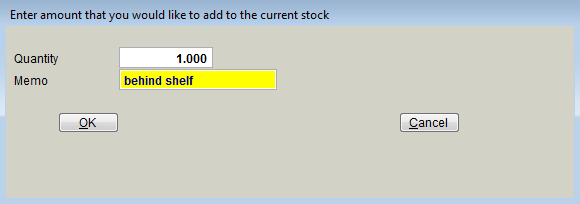
The Memo will also record the User (computer), date and Time the U update quantity feature was used as viewed in the Inventory Transactions report


The system may also prompt for the offsetting G/L (General Ledger Account Number) if using Perpetual Inventory / Cost of Goods Accounting system - use caution - DO NOT type in the main Inventory Asset General Ledger Account Number; this is for a tracking Account Number such as a Cost Account setup for inventory variance.
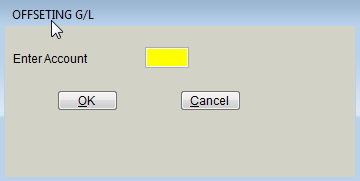 NOTE: this prompt can be turned off for newer users still cleaning up quantities or during a physical count. To turn off go to Services, Features, select Inventory:
NOTE: this prompt can be turned off for newer users still cleaning up quantities or during a physical count. To turn off go to Services, Features, select Inventory: