May 16, 2018
 711
711
H. History Search
In the Inventory search screen [F10] or [Shift] & [F10] search - use the [Ctrl] and H hotkey or [F6] option and H. History Search to access the history data stored by date range on an item.
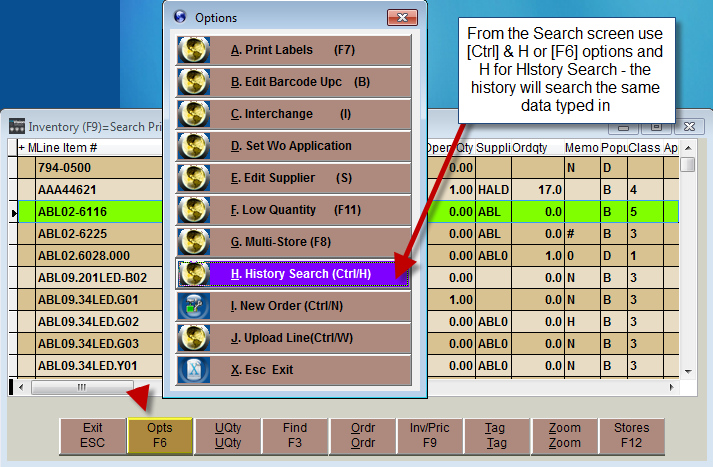
NOTE: the search item will be the same search item typed in when initiating the search, this particular search can only search line code and part number (does not have to be full part number but must match first part of part number).
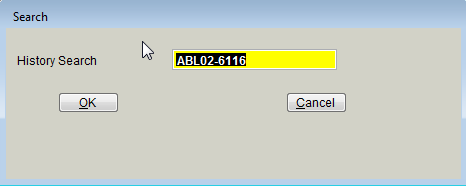
Next the history search will prompt for a date range.
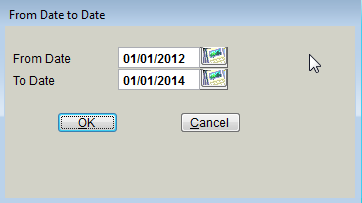
Below is the Transaction history for that item - refer to Inventory Sales History section for more details on this particular screen.
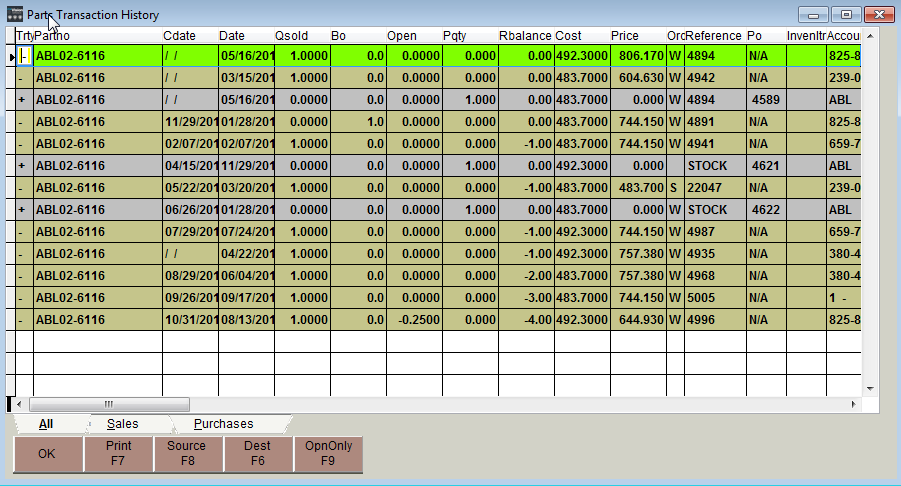
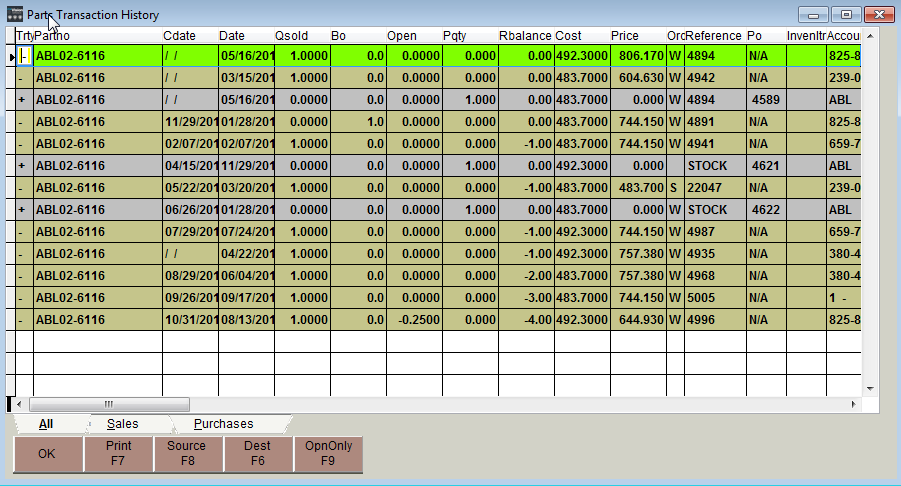
[OK] Ok to exit or leave the screen (escape also works)
[F7] Print prints out a report of the information displayed
[F8] Source brings up the actual Sale or PO the item was sold or purchased on
[F6] Dest
[F9] OpenOnly only displays the open Sales or open PO's
[F7] Print prints out a report of the information displayed
[F8] Source brings up the actual Sale or PO the item was sold or purchased on
[F6] Dest
[F9] OpenOnly only displays the open Sales or open PO's



