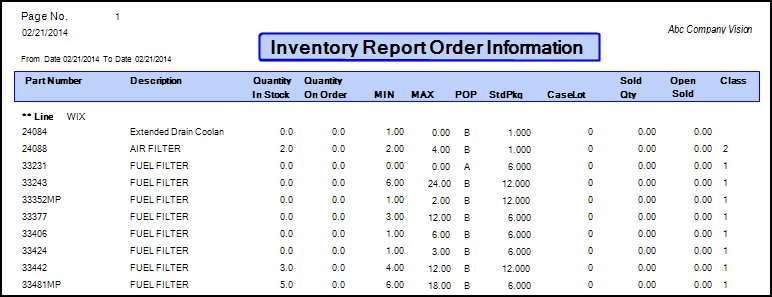May 16, 2018
 671
671
There are several Low Quantity report options but the key thing to remember is without telling the inventory system that an item is to be reordered and at what quantity to reorder and how many to reorder the system cannot produce the information.
The key is setting your reorder points :
The key is setting your reorder points :
- Popularity (A,B,C,D,F,H)
- Minimum Quantity
- Maximum Quantity
- Standard Package
- Case Lot
- Default Vendor / Supplier
On the Inventory Search Grid Screen use the hotkey of [F11] or go to [F6] Options menu and choose F. Low quantity option.
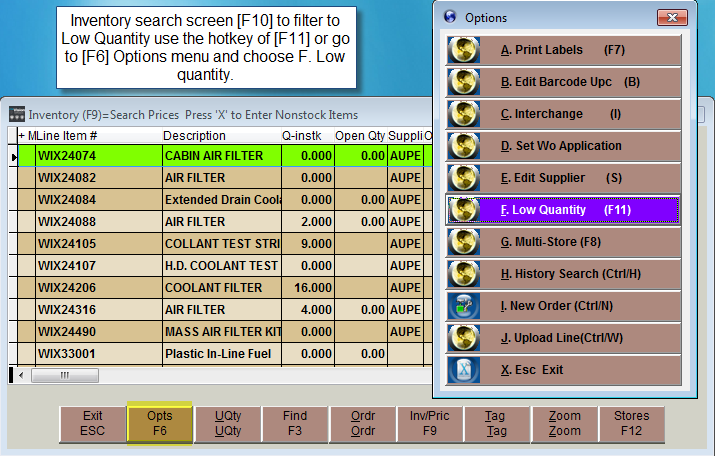
Next the program will prompt for the Supplier ID, Line Code and to specify if At or Below minimum; select OK.
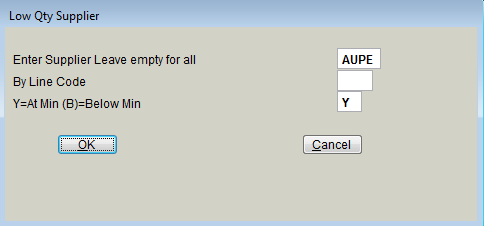
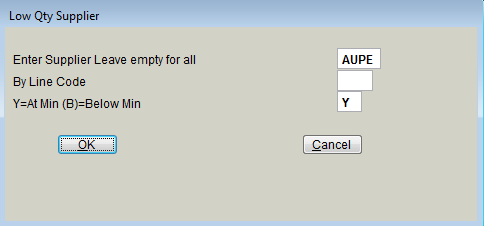
The Grid View will only display the items in Inventory that meet the criteria specified with the Low Quantity option; in this view press the [F7] key on your keyboard (it does not show as a button on the screen so you cannot use your mouse).