 797
797
A. Print Labels [F7]
In the Inventory search screen [F10] or [Shift] & [F10] search - simply press the [F7] hotkey or use [F6] options and A to access the Label Menu as shown.
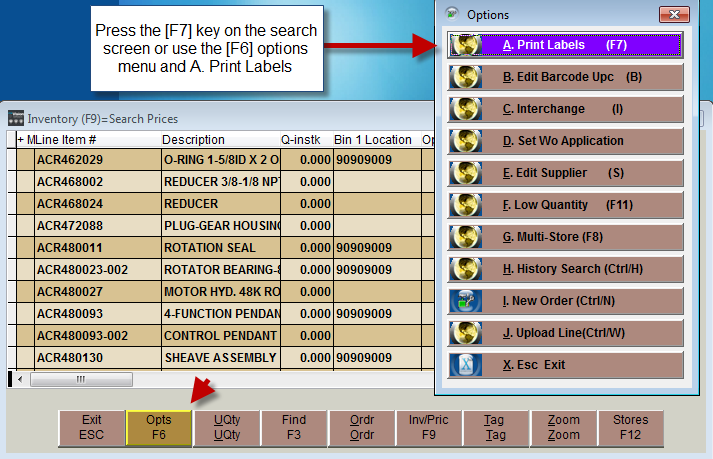
Opens another menu for Printing Labels out of Inventory (see the menu below) choose the Label that suites your needs—the label printer is setup in Utilities, J. System Setup, E. Printer Codes.
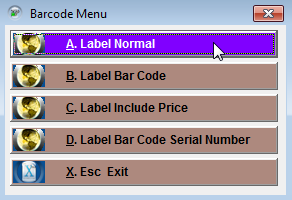
Other areas may also affect how Barcode Labels operate on each station, refer to Barcode Setup and Use for more details.
A. Label Normal item number, description and bin1 location on the label
B. Label Bar Code barcode, item number, description and list price by default
C. Label include Price item number, description, bin1 location and the retail price
D. Label Bar Code Serial Number item number with a serial number if one is in there



