 810
810
[F6] INVENTORY OPTIONS IN SEARCH SCREEN
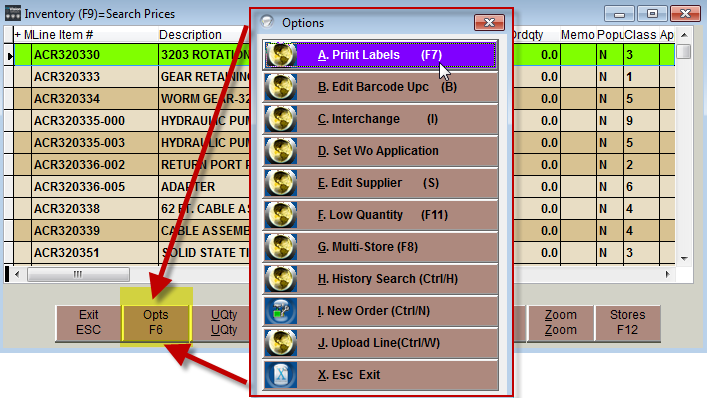
The [F6] key accesses the above menu options. Use the Hot Key shown on the far right anytime within the Inventory Search Screen view or use the [F6] menu with either the indicated letter menu selection or your Mouse and the Left mouse button to access the following functions.
MENU SELECTION LETTER DESCRIPTION HOTKEY FROM SEARCH SCREEN
| A | Print Labels | [F7] | refer to A. Print Labels - inventory search |
| B | Edit Barcode UPC | B | refer to B. Edit Barcode UPC - inventory search |
| C | Interchange | I | enter interchange # refer to 6.6 Inventory Interchange for details |
| D | Set Wo Application | Currently Under Construction for use with Application | |
| E | Edit Supplier | S | Edit Supplier ID |
| F | Low Quantity | [F11] | refer to F. Low Quantity - inventory search |
| G | Multi-Store | [F8] | refer to F. Low Quantity - inventory search |
| H | History Search | [Ctrl] & H | refer to H. History Search - inventory search |
| I | New Order | [Ctrl] & N | Currently Under Construction |
| J | Upload Line | [Ctrl] & W | Currently Under Construction |
Tools and Features at the bottom of the Inventory Search screen
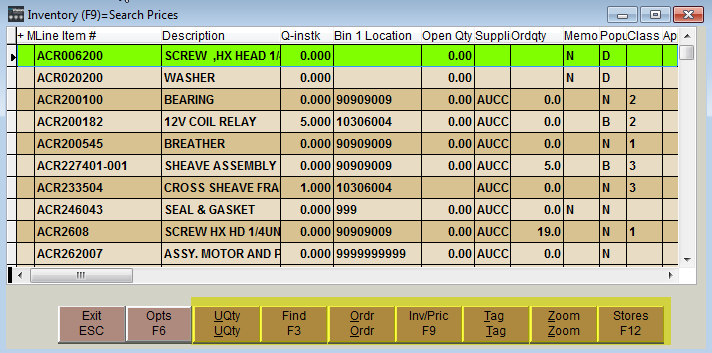
UQtyUpdate the Quantity in Stock with the letter U from the search screen
Find [F3]Find with the [F3] to re access the same search by Line code / part number and description only - use Grid Search for more advanced searching
O OrdSend item to Purchase Orders with letter O, refer to Reorder item sent from Inventory for details and other tools
Inv/Pric [F9]Changes from Inventory data over to Prices data and back; prices data is like a catalog of items with basic information only
TagTag items for a list to sale - this feature is only useful when in sales
ZoomZooms in the grid view to display the Inventory Search tool maximized full screen view
Stores [F12]Searches Stores or Branches Inventory data
EDITING RECORDS ON THE INVENTORY SEARCH SCREEN
Pressing [F4] on the Inventory search screen will open up a screen to Edit Information as shown below. This screen is useful for making large changes, use the F to Find and group the parts together to be edited press the [F4], use the [PgUp] and [PgDn] keys to maneuver through the inventory quickly.
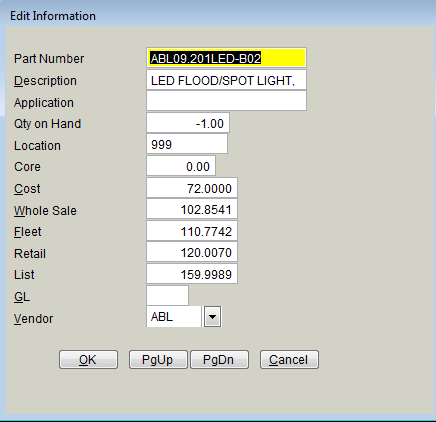
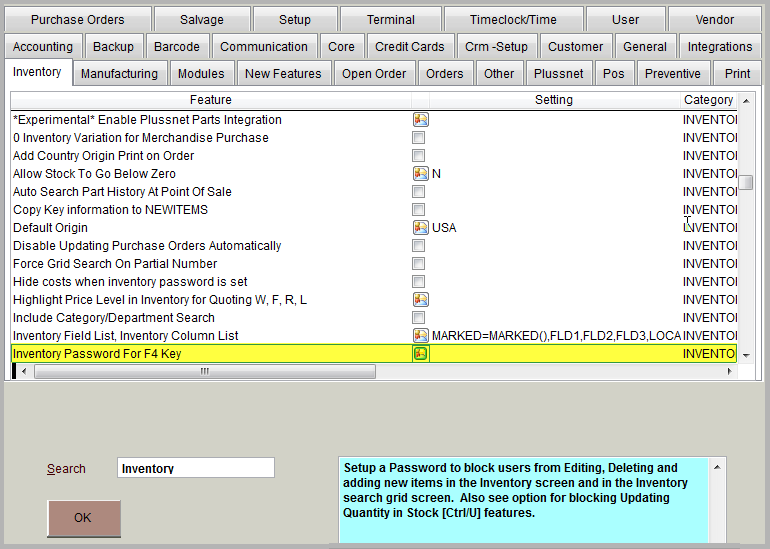
DELETING RECORDS ON THE INVENTORY SEARCH SCREEN
Parts can only be deleted quickly from the Inventory search screen with the general [F5] Delete option. Highlight the item to delete, press the [F5] Delete key and select Yes to confirm the item for deletion.
If you are cleaning out the inventory file and marking several items for deletion it is recommended to go to Utilities, K File Utilities and E Flush bad data from a file—this will get rid of all the items that have been marked for deletion and let the system pack the files back down. (Make Sure you have a Backup before running any utilities).



