May 16, 2018
 1074
1074
At the bottom of the Inventory Control view there are several functions listed.

[F2] New Create a new inventory item
[F4] Edit Edit an existing inventory item
[F5] Delete Delete an existing item
[F6] Options Retrieves a list of Options unique to the Inventory area
[F7] Print Print option for barcodes, labels or reports
[F8] Sls/His Retrieve Sales or Order History
[F9] More Views More information specific to the item
[F10] Search Use the search option to find an item
[F11] Inter Interchange setup and view on parts for use when selling or ordering
[F12] Stores Stores or Multiple Inventory for details; MULTIPLE INVENTORIES
[Ctrl] + G Class Setup area for Class Codes
[Ctrl] + K Kits Setup screen for Kits
[Ctrl] + O Order Hotkey to place parts on the Purchase Order screen
[Ctrl] + P Pricing Direct access to the Old, Older and Average pricing on an item
[Ctrl] + Q Upd Qty Hotkey to update the quantity on an item manually
[PgUp] Prev Scrolls to the previous item on the list (alpha/numeric order)
[PgDn] Next Scrolls to the next item on the list (alpha/numeric order)
[ESC] Exit Exit the Inventory view screen
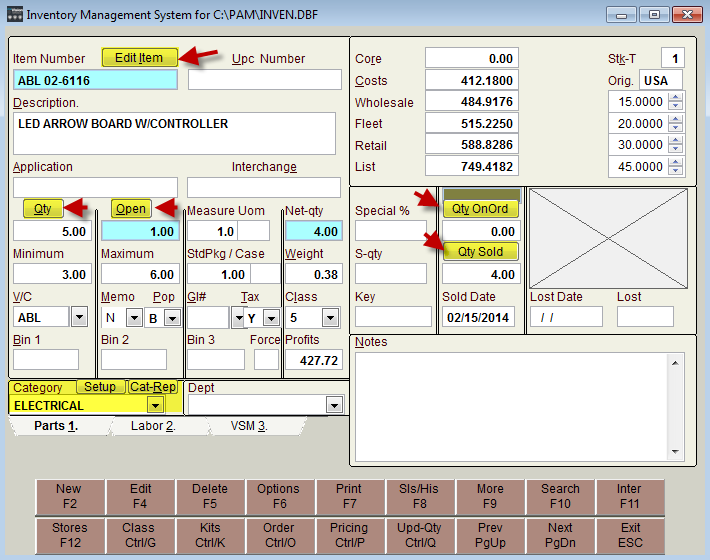
[ESC] Exit Exit the Inventory view screen



