 965
965
Select the Line Code to adjust the Popularity based on Sales.
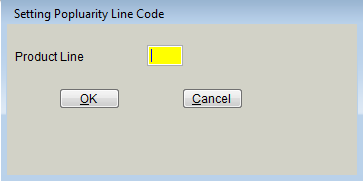
The following grid screen will appear showing the Last years Quarterly sales and the Current years Quarterly sales, simply click on the column heading to select the Quarter to use, in the example Cq1 (current year first quarter) was selected for setting the popularity.
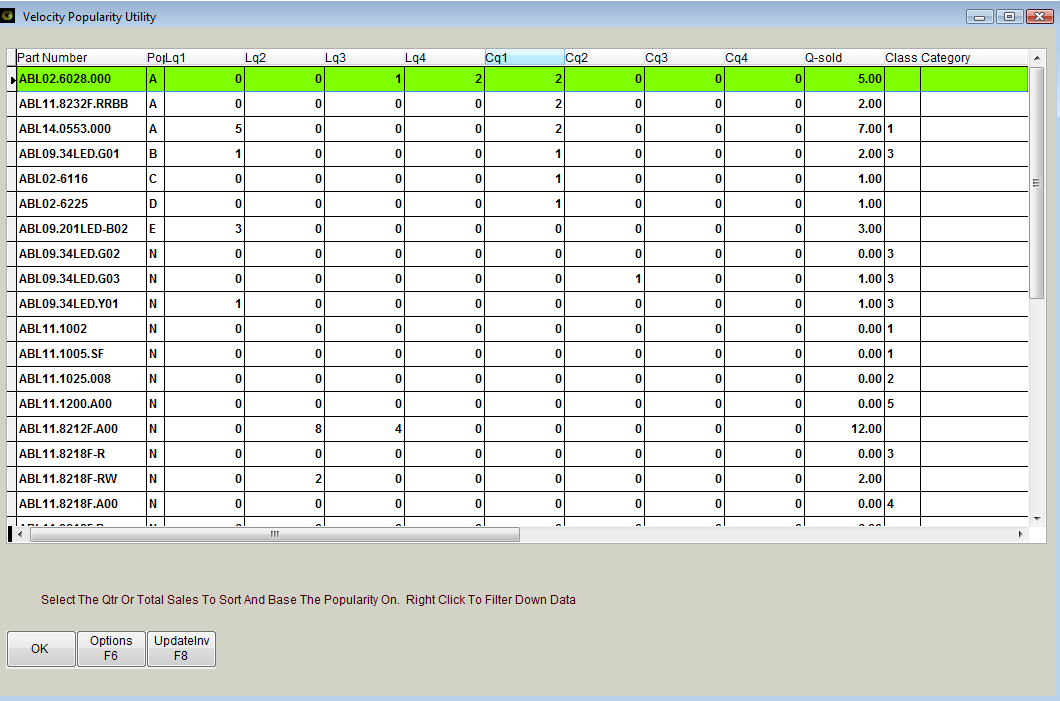
Use the [F6] Options feature to set the quantity sold range and the desired popularity for that quantity sold. The fields shown are able to be edited with the right click of the mouse so use caution in this area to keep from overwriting information.
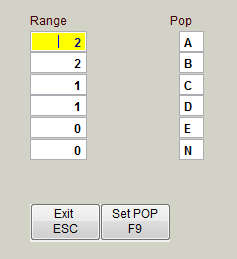
Use [F9] Set POP to set the appropriate popularity the Range (quantity sold). The Velocity Popularity Utility will return to the view. Review the information; use [F8] UpdateInv to make the proposed changes to the Inventory; the system will verify to update Inventory with the previewed changes.
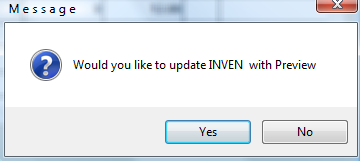
Select the [F6] Set Margin option. Review this option in the VELOCITY MARGIN POPULARITY MANAGER, remember that Vision uses MARGINS. This example will select A. Adjust By Margin (note: All pricing levels in Inventory DISPLAY as margins regardless of whether they are based on percentages or not).
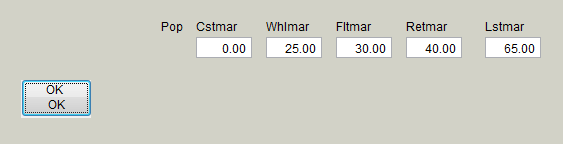
Cost = Cost
Wholesale = 25
Fleet = 30
Retail = 40
List = 65
*note earlier the FED line was set with the following margins, now we are setting items lower than 30.00 cost at a higher margin – listed below are the default margins on FED line.
Wholesale = 20
Fleet = 25
Retail = 35
List = 55
Select OK to bring up the Preview screen to show how the new margins will affect the selling prices.
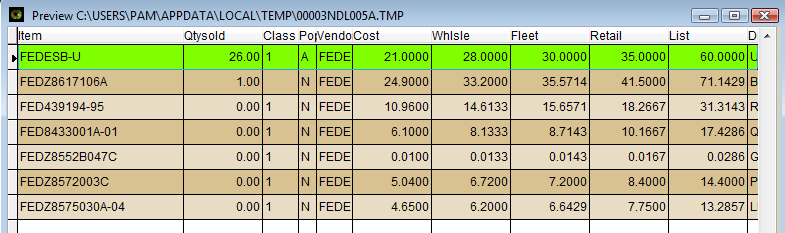
Below is a picture of the original prices on the first item before the new margins:
![]()
Here is that same part reflecting the changed selling prices
![]()
Verify the new Selling Prices are acceptable and select [F8] UpdPrice to update the prices in Inventory or the Prices Database.
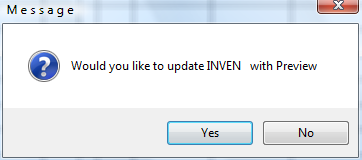
The Inventory Screen will close. To continue, go back into Inventory, Press F6 and click on Velocity Margin Manager. This next example will set a higher margin on any parts in the FED line that are lower than a 5.00 cost.
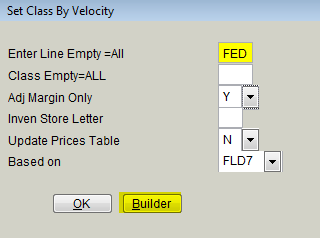
Select the Builder button.
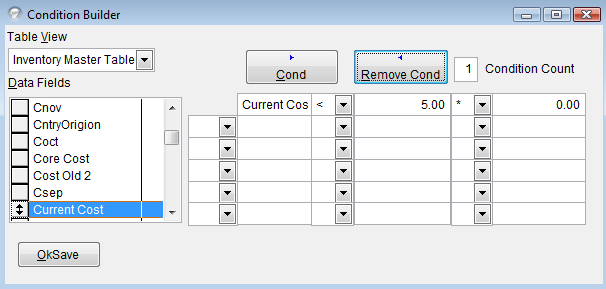
Set the appropriate condition(s), the example shows items with a current cost less than 5.00. Select Ok Save to proceed. Verify the Line and features when prompted with the Set Velocity by Class prompt again.
The Preview screen will appear showing the selected items with their current pricing.

Select the [F6] Set Margin feature to set the Margins.
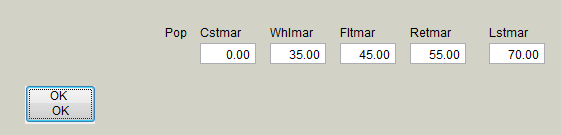
Set the Margins as desired, select OK to view the changes to the selling prices.

Select UpdPrice to save the changes to Inventory or Prices.
If you have any questions on this process, or if you have trouble with it, please call our help desk at 877-428-7472.



